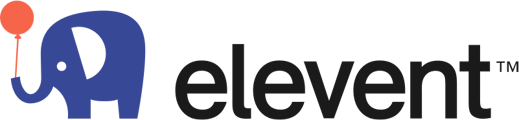Open hours & calendar sync show clients on the website your available hours to book an event!
To configure your availability in which you would accept a booking and do an event you would need to setup your Open Hours. Select the Open Hours tab and any time slots in green are available and gray unavailable. To add or delete simply hover over a time slot and click it to make it available or unavailable.
Please note the time zone on the calendar in the bottom next to the Update Availability button. When finished select Update availability.
.png?width=670&height=428&name=Frame%201%20(13).png)
You can access this anytime by clicking Event Open Hours under the Account dropdown.

When you login you will be prompted to setup your calendar and will have the option to Sync an external calendar or create a new calendar.
If you already manage your availability on a google calendar, ical, or another supported calendar syncing your external calendar is a great way to streamline the availability requests and have bookings added directly to your calendar. Our host portal would show all external calendar events as just "busy" or "available" without any event details in the host portal and on the site.
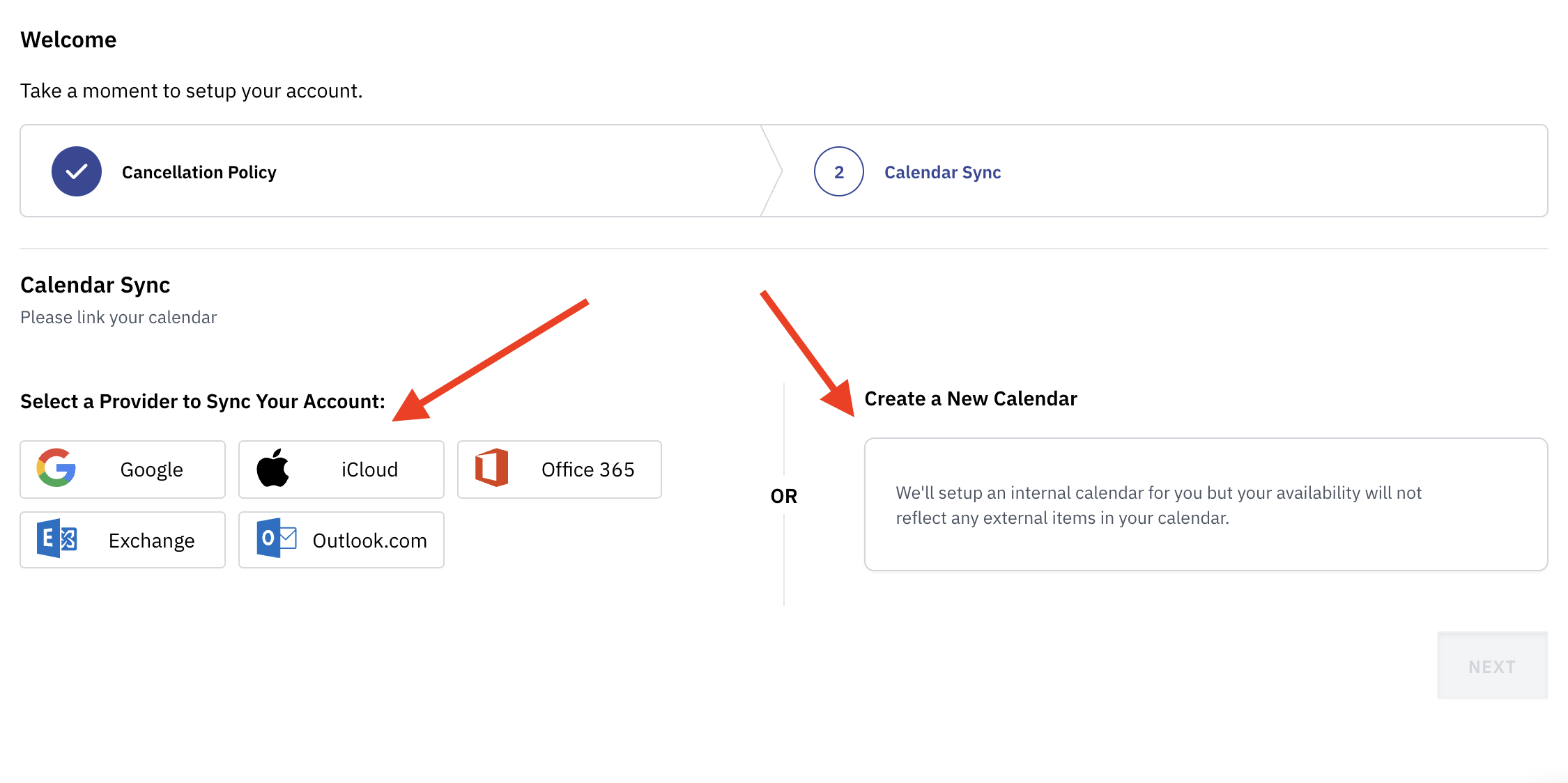
You can access your calendar at anytime by going to Account then Profile & Setting and scrolling to Calendar..png?width=688&height=317&name=Frame%203%20(6).png)