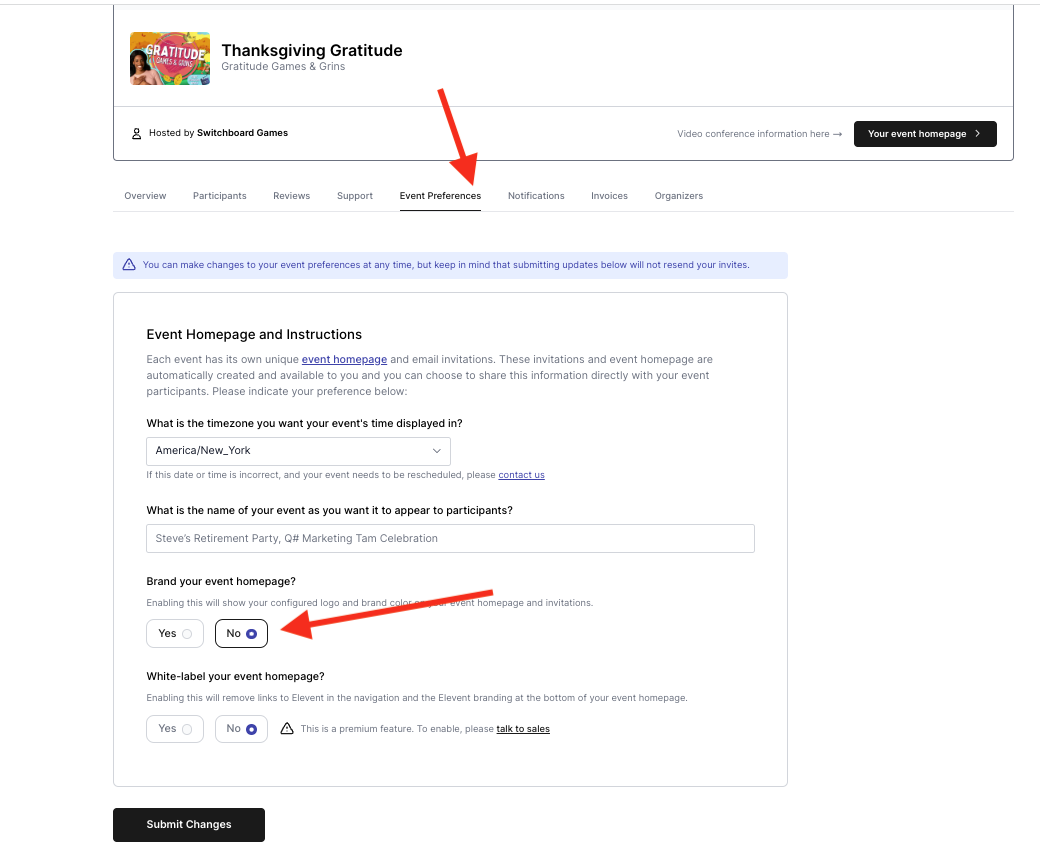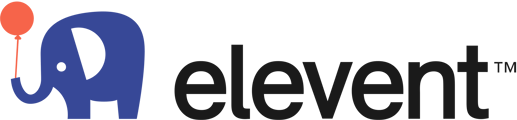In the event manager select Tools in the top navigation and the "Add Your Branding" option from the dropdown.
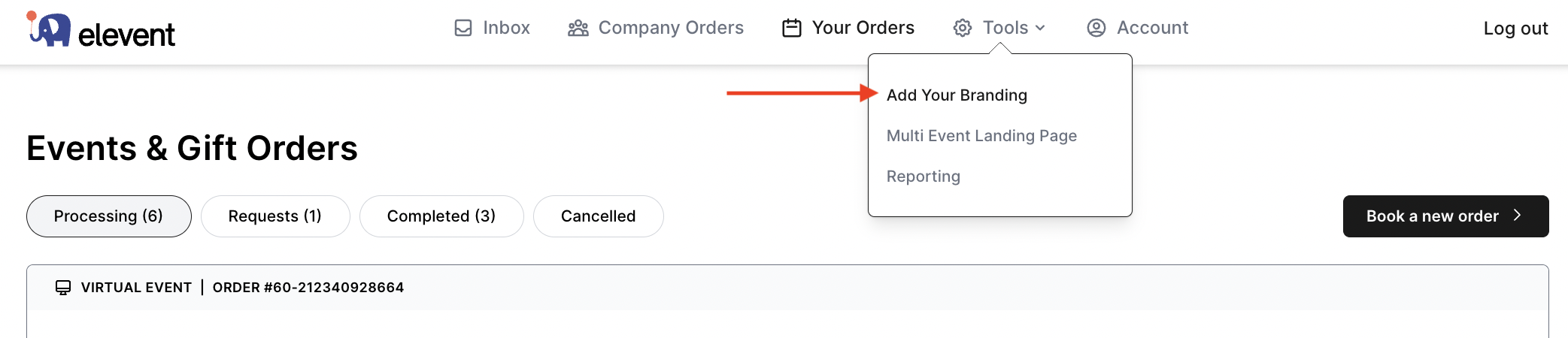
On the Event Branding Page you will have the option to upload your logo (up to 1 MB in size). Select Upload your logo and choose the file you would like to upload.

Once uploaded you will be able to crop the image using the tool provided and once it is how you would like it to appear select Set Logo.
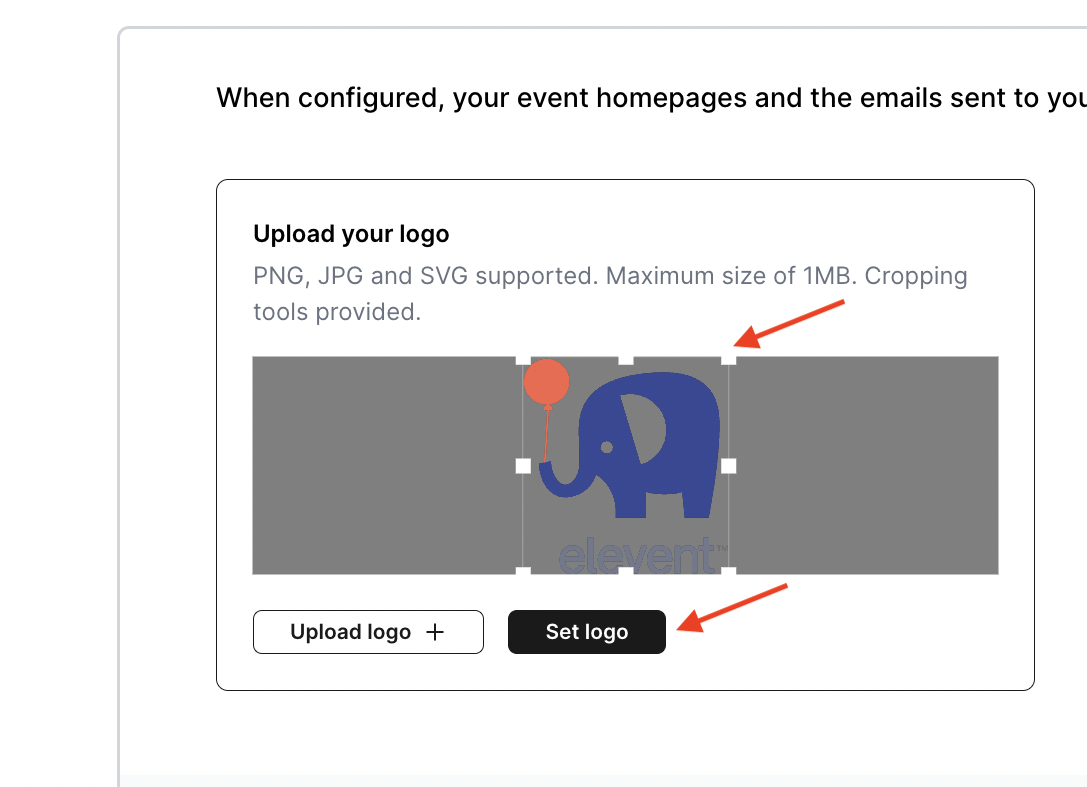
Once your logo is set you can select your brand color using the hex color number or the hex color finder tool.
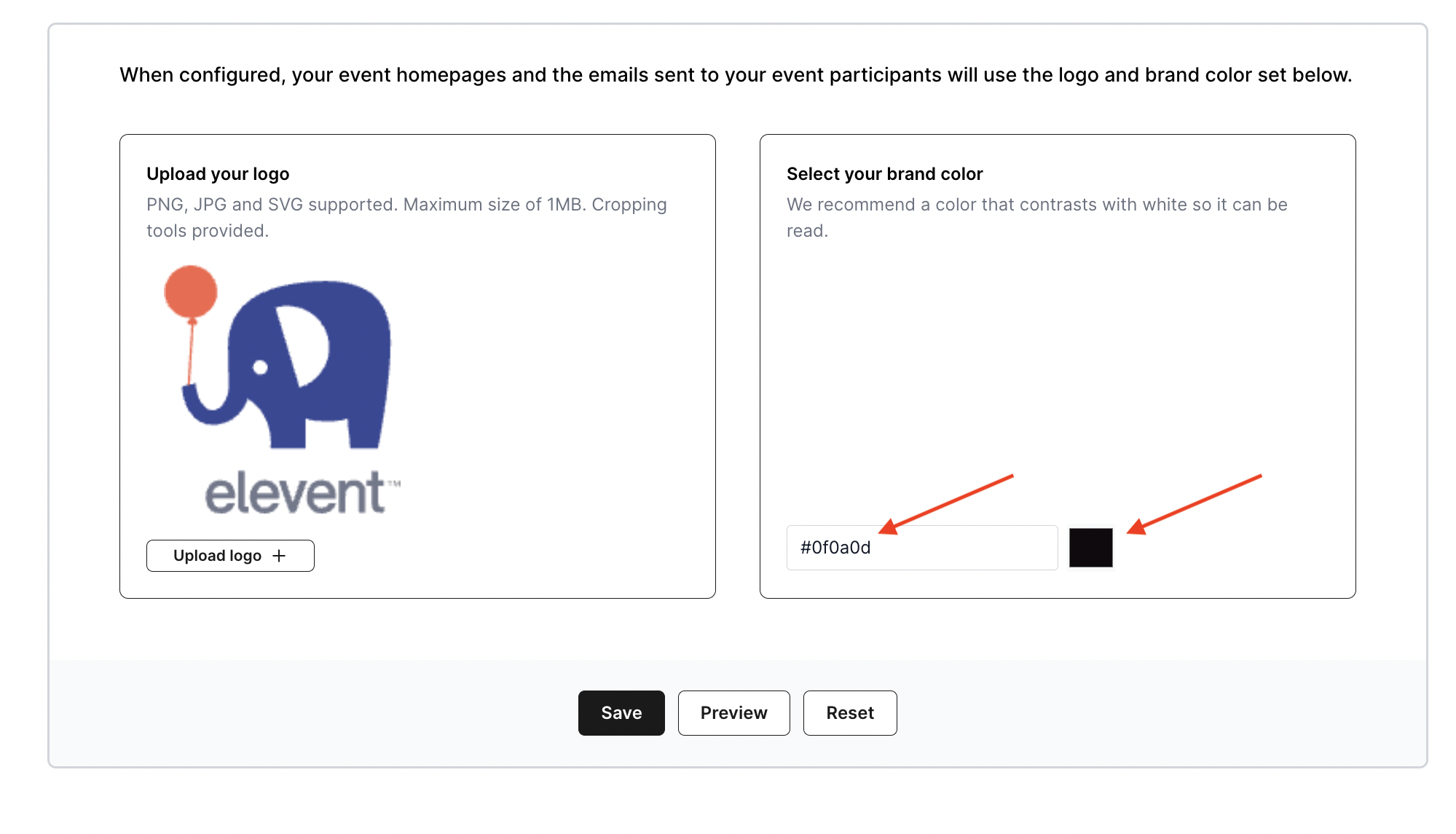
Once your color and logo are set select "Save" and once saved you will be able to preview the event page.
Once you select "Preview" you will be able to see what the event homepage will look with branding as well as send yourself a test email to see the emails with branding.
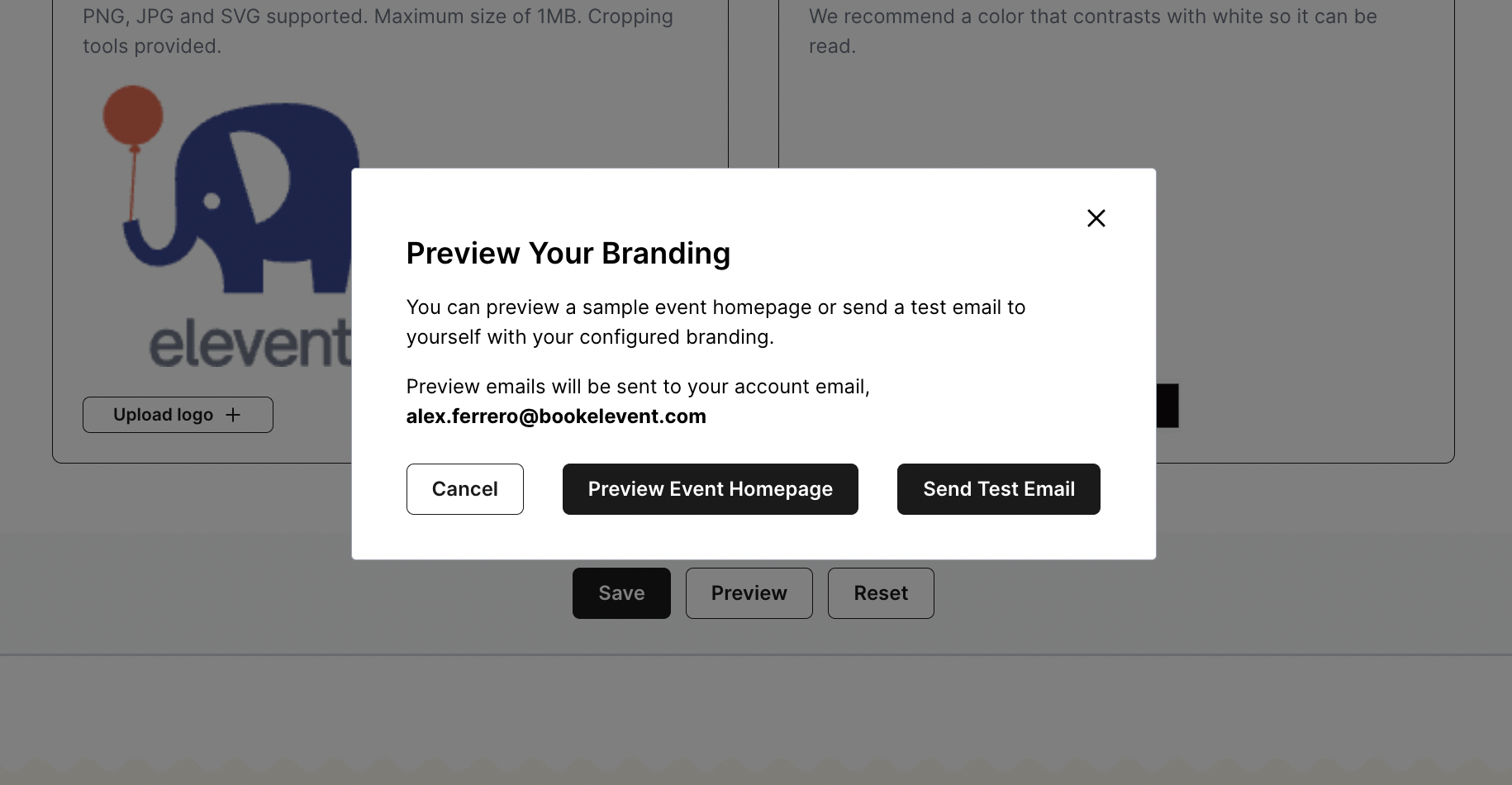
To Turn on branding for any event page and email notifications go to the event preferences tab on your event and select yes for Brand your event homepage.