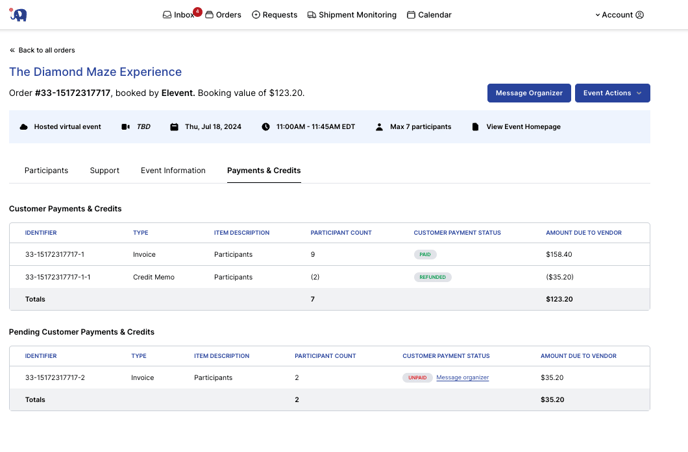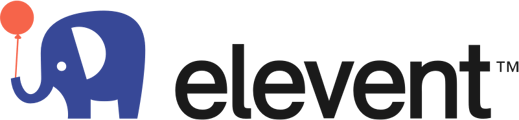Please follow the steps below to properly invoice or refund the customer so that we can ensure proper compensation for your hard work and efforts for the customer.
Use the below steps to invoice additional charges or refund clients for surplus guests.
Invoices
There are 2 types of invoices you can send over to the customer.
-
Invoice for Additional Participants - instructions here
- This will send an invoice to the customer at the established per person rate on the order.
- This will send an invoice to the customer at the established per person rate on the order.
-
Invoice for all Additional Items and Charges (not participants) - instructions here
- For all other invoices that are not additional participants you would use the invoice for additional items option. Examples include: replacement kit, expedited shipping cost, international shipping cost, add ons etc.
-
Reduce headcount on an event - instructions here
-
View all invoices and credit memos - instructions here
Invoice for additional participants
1. To send an invoice for additional participants you can do so either from the Event details page for the order or the message portal.
Event Detail Page:

Message Thread:

2. Select add participants and enter in the quantity and the form will show you your expected payout from this addition. If all looks good then select Send Invoice and you are all set!

Invoice for all Additional Items and Charges (not participants)
1. To send an invoice for additional items you can do so either from the Event details page for the order or the message portal.
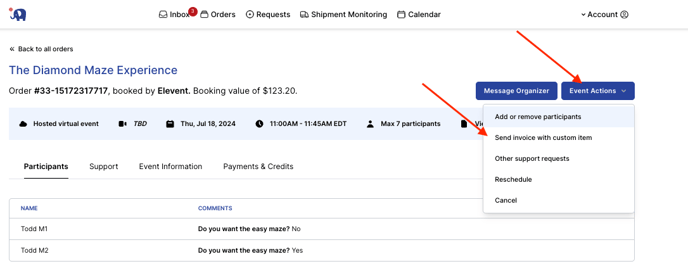

2. Add Additional Item
Complete the form with an item description and the applicable additional information. Item price will be processed at your standard commission rate and should be used for all non-shipping related charges.
Shipping price is reserved solely for international, expedited and replacement shipping charges and will be processed at 95% host payout rate.
You can review your expected added revenue which is the host payout amount to confirm it is as expected.
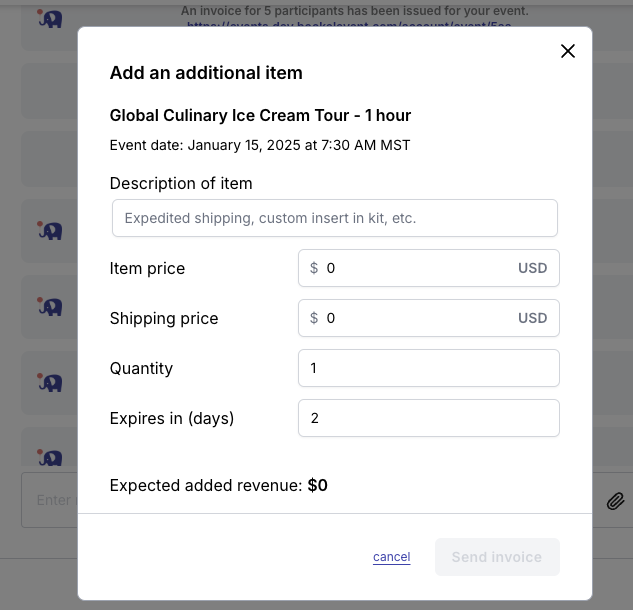
Reduce headcount on an event
1. To remove participants from an event you can do so either from the Event details page for the order or the message portal.
Event Detail Page:

Message Thread:

2. Select Remove Participants.
On the form you will see your current participant count as well as the total participant count with any pending actions (open invoices to add participants and open credit memos to refund participants).
Any actions that you take will be in addition to the pending actions.
If you are unsure if you should be removing participants please reach out to our team.

1. You can see all invoices/credit memos under the invoice tab.
We show all of the processed payments/credits and the pending payments and credit. If the customer has paid the invoices they will show as paid. Elevent currently approves credit memos so it may take 24 hours for it to show as refunded.