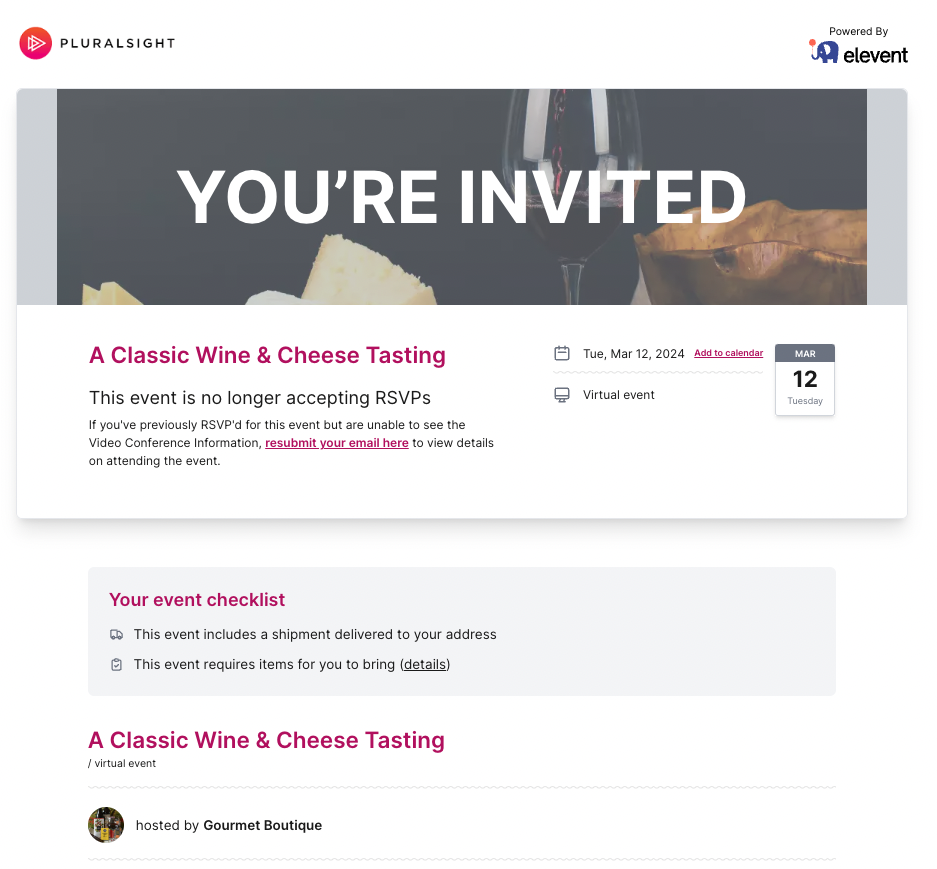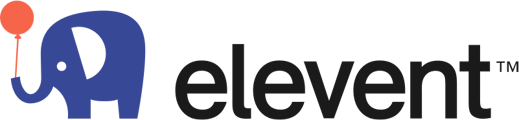Congrats - you've been booked! Follow the below steps to see how you can confirm your booking and get the information you need for a successful order/event.
1. You'll receive an event confirmation via email

2. Login to your Host Portal to enter the approve/review the event information. Click on the quote to see the details and approve. If you need to edit or change the date press edit.
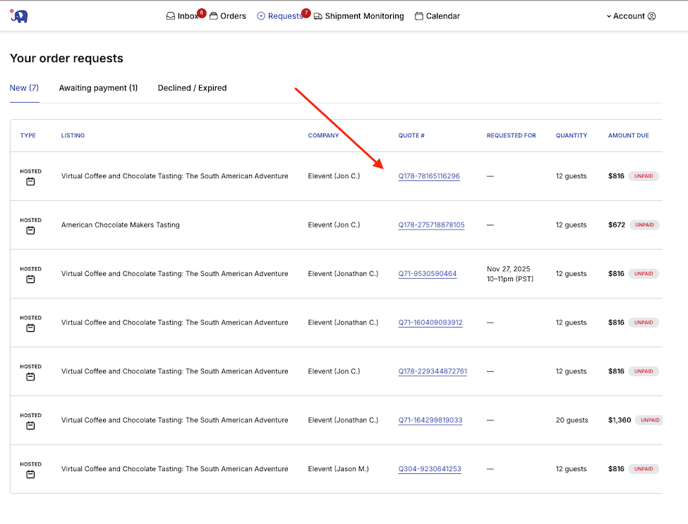
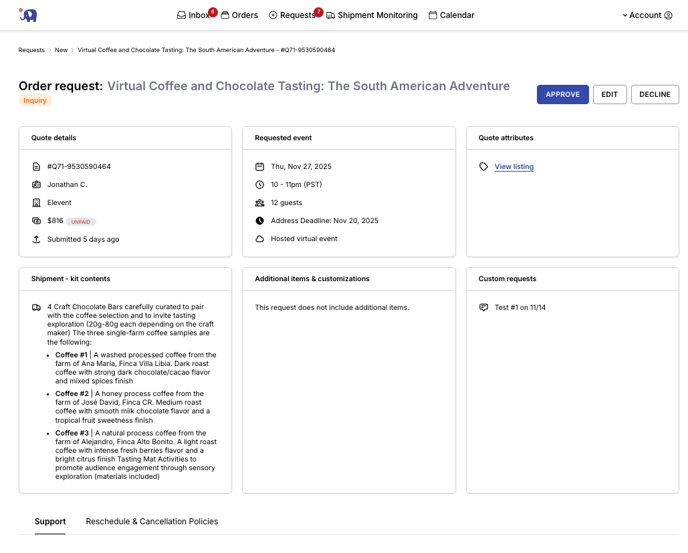
4. Once approved, you can view all upcoming orders on the Orders tab
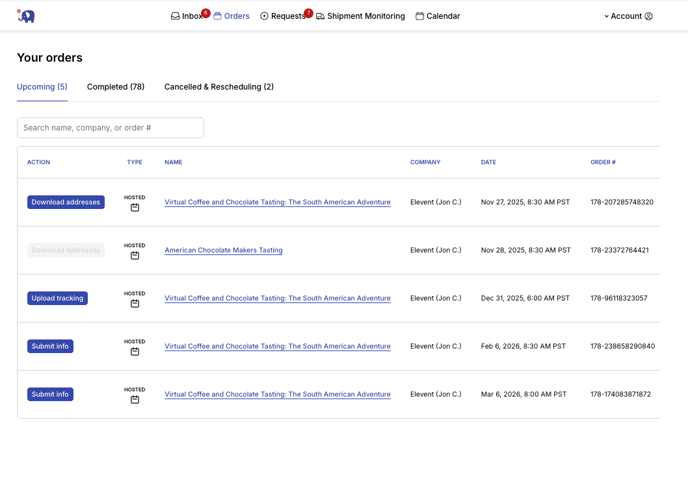
5. Click on Submit event information
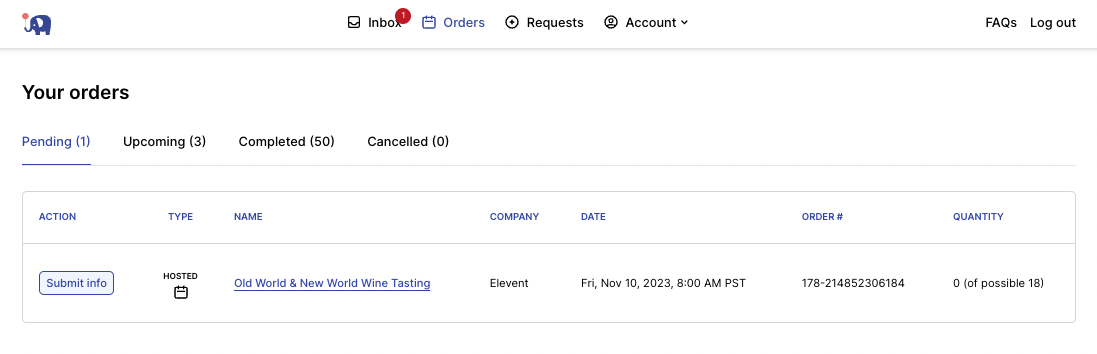
6. Enter the event info and emergency contract
1) Video Conference URL
2) This section is for your meeting ID and/or password only
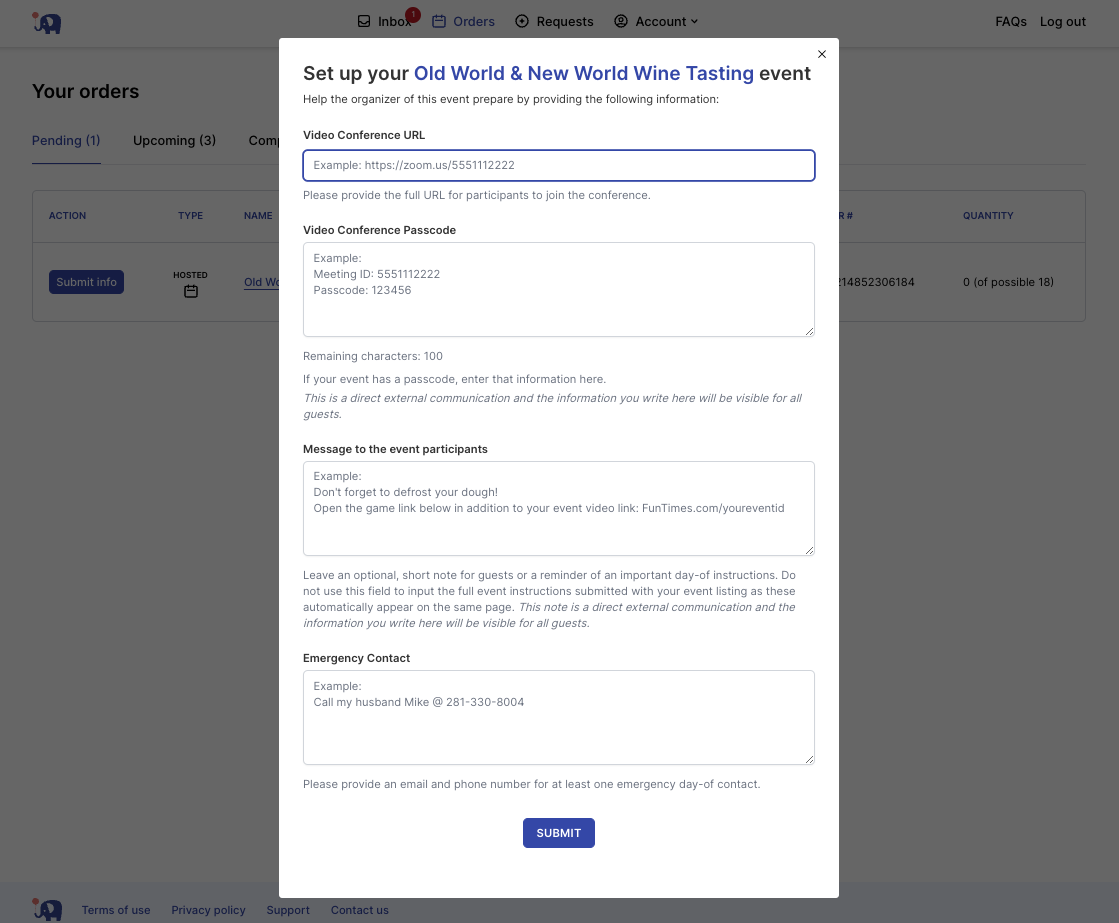
7. Enter any messages or emergency contacts and click submit!
1) Message to event participants - This should be only something that is not already listed in your instructions. This is optional!
2) Submit your day-of emergency email and phone contact. A backup is preferred if possible!
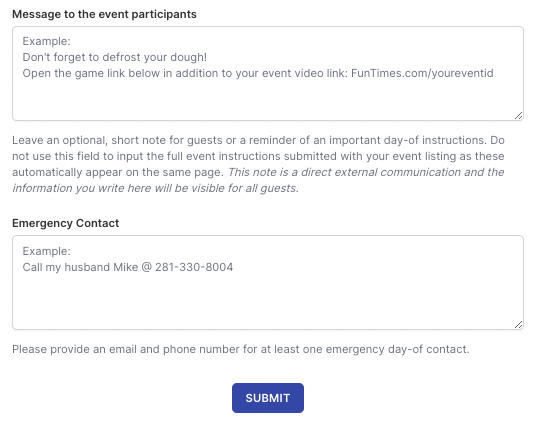
8. Click on the event listing name link to see event details
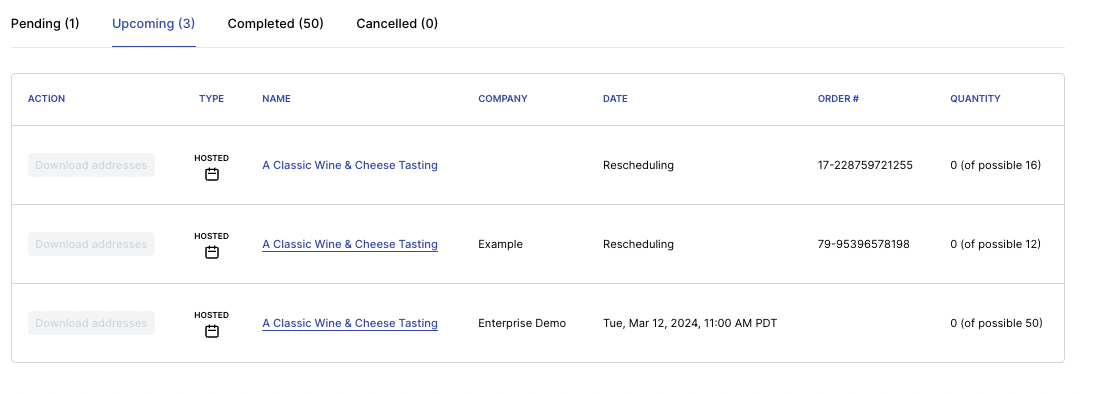
9. From there you will enter the event dashboard
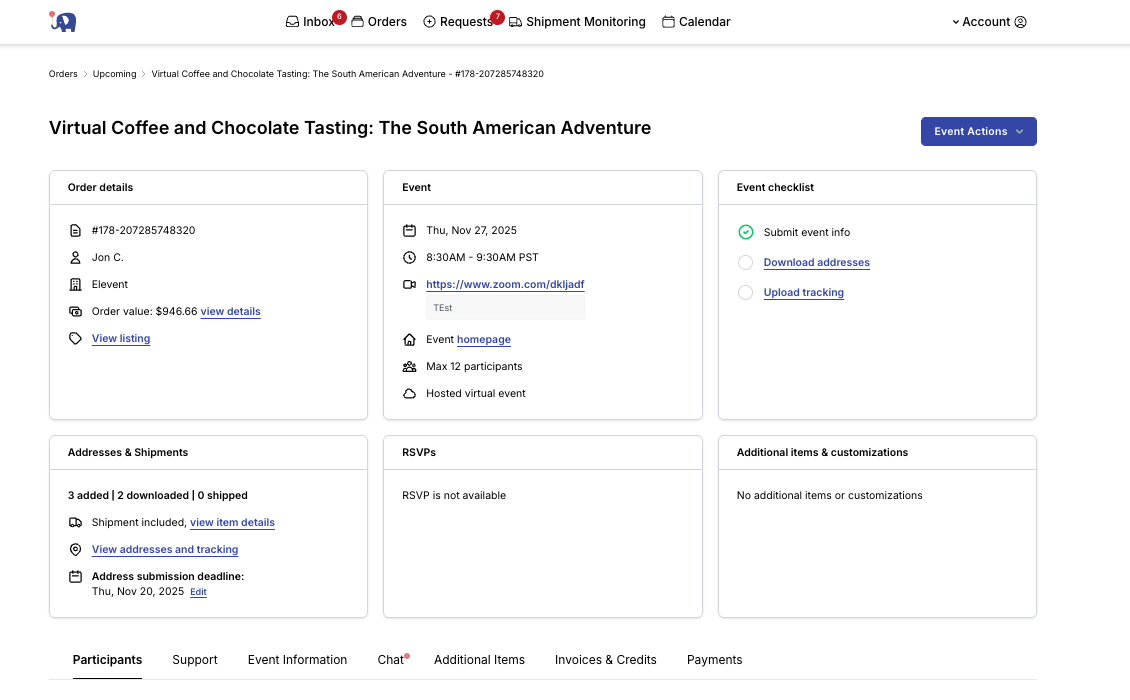
12. If you need to make any edits to your video conference or messaging, you can select the "Event Information" tab
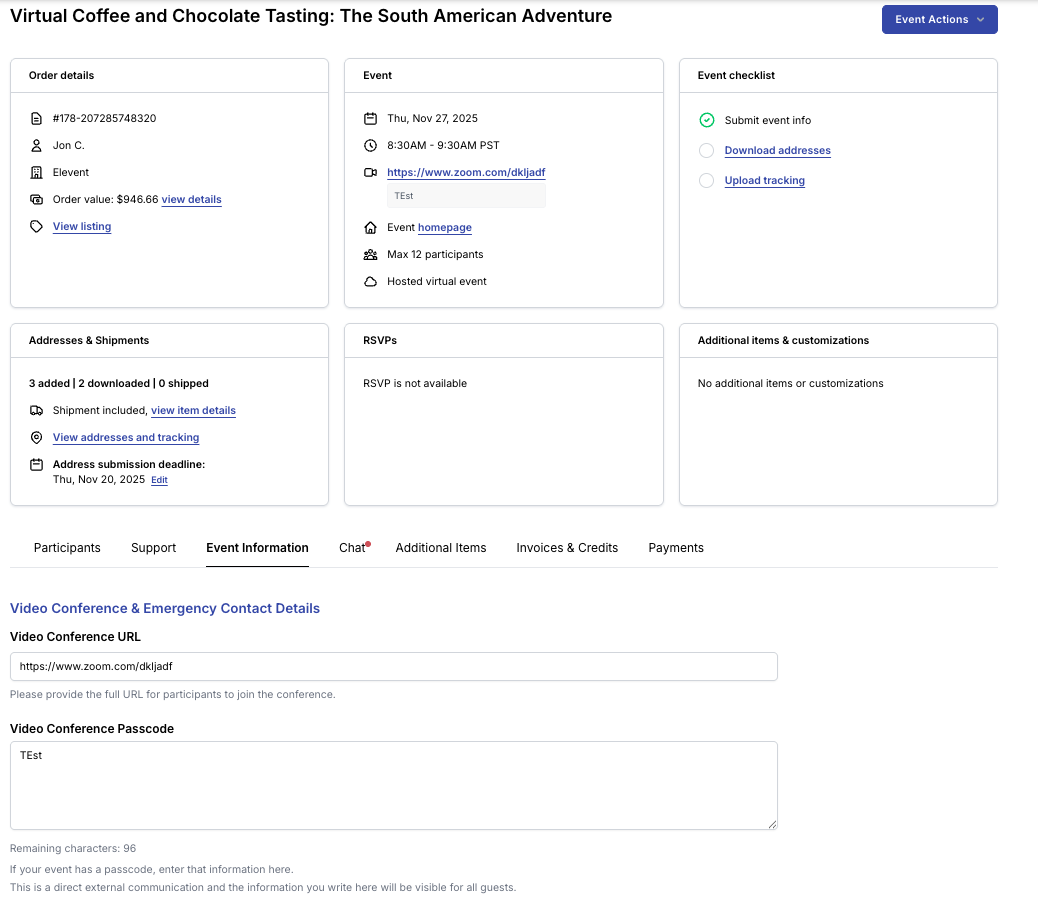
13. If you need any support from our team at Elevent, you can select the Support Tab
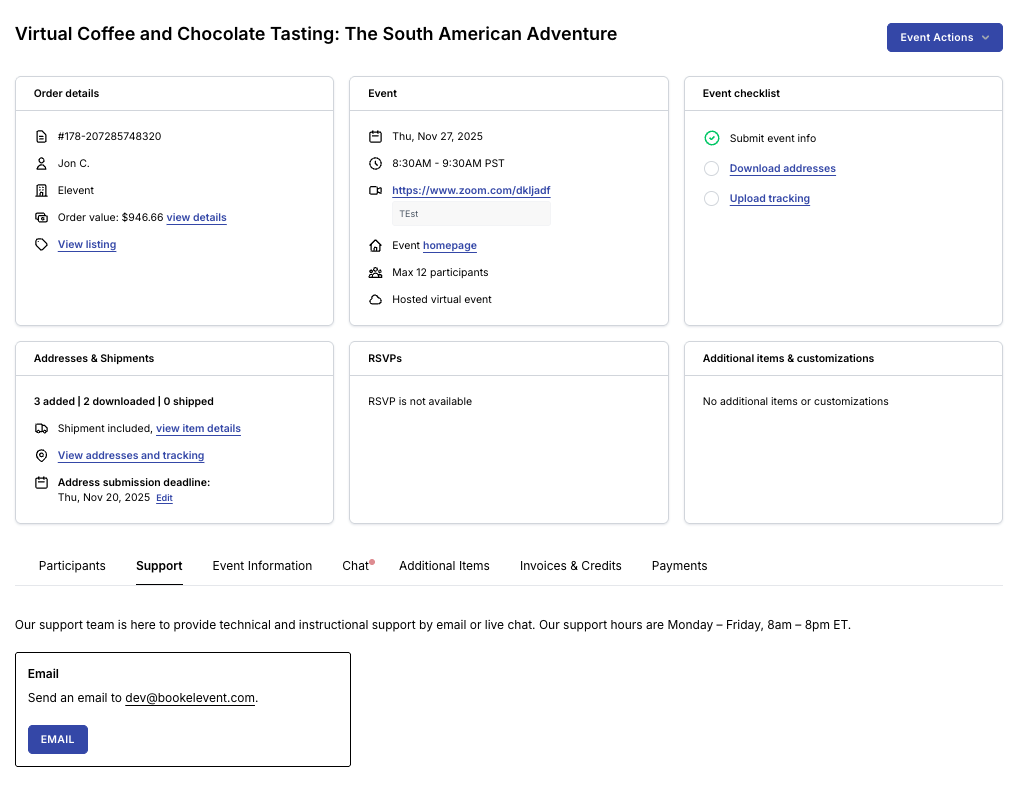
14. Click on "View Event Homepage" to see what the client sees!
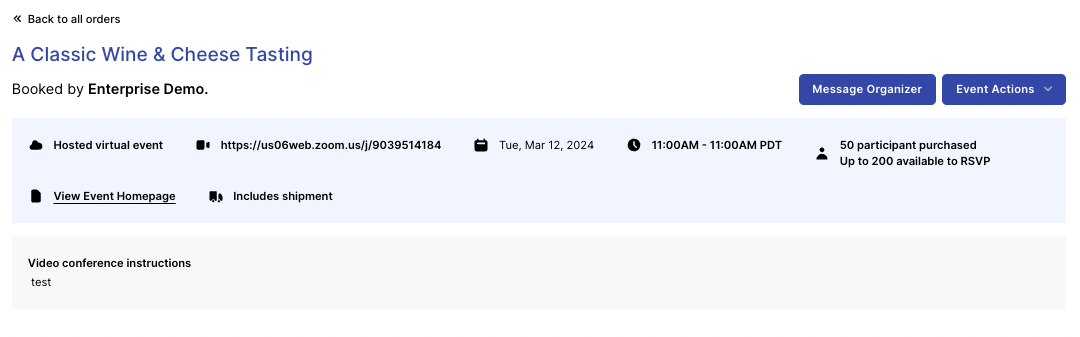
15. Here you can check for any issues or repetitive information