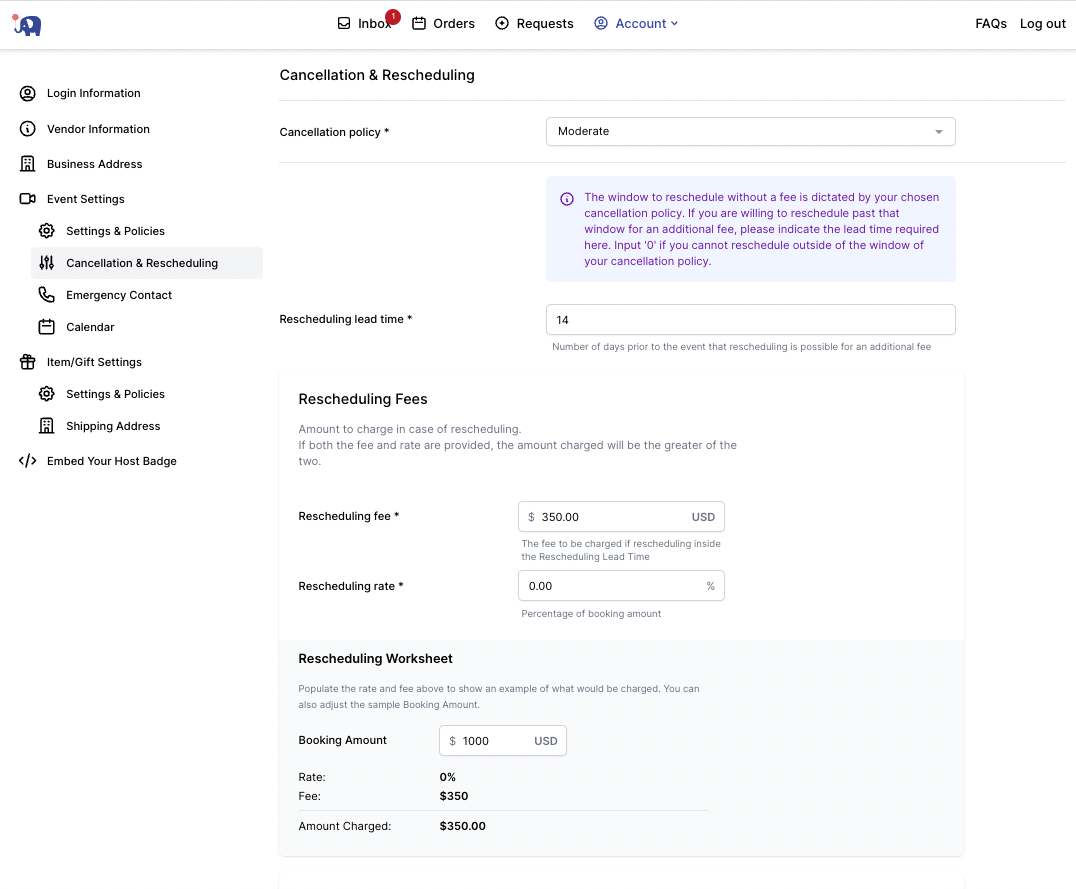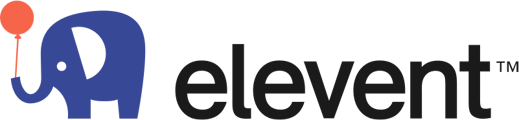In an effort to help customers find the events that meet their needs, we are showing an event listing's headcount flexibility after it is booked.
Many customers don't have final the headcount at the time of booking and are looking to book the event right then without waiting to hear back but also don't want to be locked in without any recourse. Setting your flexible headcount policy enables customers to filter and find events that match their situation e.g. if headcount isn't 100% definite they will usually exclude events that don't allow flexible headcount modifications.
Within the host portal, you will be able to select and control your flexible headcount policy which will dictate which events are presented to customers.
Flexible headcount policy can have a big impact on your sales
Below are some statistics for listings with and without a flexible headcount policy.

Flexible Headcount Policy Options
- Strict - adjustments to headcount are not allowed
- Moderate - adjustments can be made by the headcount lead time you set (e.g. 3 days before the event) and there are also limits to how large of a change that can be made (e.g. 25% of the booked headcount)
- Flexible - adjustments can be made by the headcount lead time you set (e.g. 3 days before the event) down to the minimum event listing amount or up to the maximum event listing amount.
Other settings
Flexible Headcount Lead Time - the number of days before the event that a customer can adjust headcount.
How to set your Flexible Headcount Policy
Once you've logged in to the host portal below are the instructions and screenshot below on how to set up Flexible Headcount.
- Select "Account" from the top navigation and select "Profile & Settings"
- Select "Cancellation & Rescheduling" in the side navigation
- Scroll down and select your flexible headcount adjustment policy. Headcount lead time and % will be dynamically made available based on the policy you select.