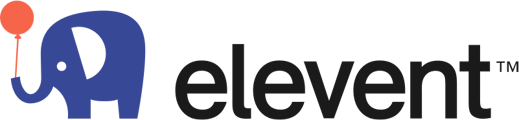Make edits to your listings
From the listings page (https://hosts.bookelevent.com/listings) you can now view and edit most fields that are on your listings instantaneously. To access this from your portal go to account > listings.
All edits must adhere to Elevent's Content Moderation Policy If content violates this policy, it may be edited or removed without notice. Repeated or serious violations may result in the loss of editing privileges for your listing(s).
*Please note, if you edit your price, that is the price to the customer and must include our commission and any other costs like shipping.
1) From your Listings page simply click on the listing you wish to view and edit.

2) Select the Country you would like to make the edits for.

3) Make the changes on the fields you would like to change and click update.

4) Confirm the changes adhere to Elevent's Content Moderation Policy

5) For successful updates you'll receive a success message like the below.

Editing guest instructions and your event homepage
The Event Homepage is a dedicated page sent directly to guests who RSVP for an event, providing them with essential instructions and information to help them feel prepared and excited. This is their go-to resource leading up to the event, offering a preview of what to expect and how to get ready. It’s designed to build anticipation while ensuring clarity—especially around any items they may need to bring, actions to complete beforehand, or details about the event format. Well-written instructions help guests feel confident and ready to participate fully, making the overall experience smoother and more enjoyable.
To edit your Event Homepage, start by navigating to your listing in the host portal. Go to Account > Listings, then click on the tile of the listing you’d like to update. Once inside, select "Event Homepage" from the menu on the left side of the screen. This will open the editable version of the guest-facing event page.

You’ll be able to edit the following content blocks:
-
Title
-
Event Summary
-
Instructions
-
Downloads
When editing these sections, remember that the tone and language should speak directly to the guests attending the event, not the person who purchased it. Use warm, clear, and welcoming copy to help set expectations and build excitement. You can preview exactly how your updates will appear to attendees by clicking the “Preview Homepage” button at the top of the page.

How to edit listing variations
If your listing has variations, for theme, pricing brackets, or duration you can see the number of variants on your listing tile

When a listing has variants, each variant inherits the changes made on the main SKU page

To make individual changes to the nested variant SKUs, you need to edit the SKU variations individually by click on on the SKU variations tab and then "view details." To edit you will follow the same edit flow above, save and approve the content moderation policy.

If you are unable to edit the component you would like to change you can submit them through the manage listings page, which is a button at the top of the listings page (https://hosts.bookelevent.com/listings). The manage listing page is reached by going to Account -> Listings -> Manage listings (button)

You can do this by either uploading a template or choosing to update your listing.

How to disable a listing
You can turn a listing off via the portal at any time.
- Click account > listings > manage my listings
- Select the listing you want to disable
- Look for the toggle labeled "This listing can be booked" and disable it

Once a listing is disabled, it will no longer appear for purchase on the Elevent Site. You will be able to re-enable it at any time by toggling the slider to the active position.