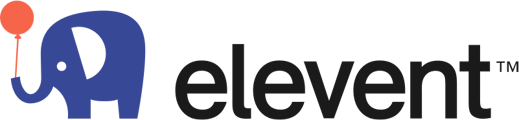This article will walk you through how to play our pre-event trailer at the start of meeting.
This video has a run time of 9m50s which gives you ~10 minutes to kick off your virtual events, allowing guests to join and stay informed about what's to come without you needing to entertain or reassure those waiting that they're in the right place. This is a general trailer with some trivia and more information about Elevent. You will still want to introduce yourself when you officially start your virtual event. To play this pre-event trailer once you have started your Zoom meeting.
- Sign in to the Zoom desktop client.
- Start or join a Zoom meeting.
- Click Share Screen
 located in your meeting controls.
located in your meeting controls. - Switch to the Advanced tab, and then select Video

- Navigate to and select the video you wish to share, then click Open.
The video will now open within Zoom and be visible to attendees.
When using this feature, Optimize for video clip is automatically enabled, which is generally recommended for sharing videos. It restricts and downscales the resolution to 1080/720 to provide improved frame-rate. Which means a better picture for you, without having to do anything special. Nice!
You can use some common playback controls in Zoom:
- Elapsed time/total video length: Shows the current elapsed time of video playback, and the total length of the video file. This can be helpful so they know how much time you have before your meeting starts.
- Volume: Allows you to adjust the volume of the video being shared. This video file has a backtrack of ambient music.
- Fullscreen: Allows you to make the video full-screen for you and viewers.
Here is the video youtube link: https://youtube.be/ipVHIaoI4Gw
What about playing this video in a Zoom waiting room?
You can do that by uploading one of these MP4 or MOV files in your Zoom settings!
Head to "Settings" > "Wait Room" and select "Customize Waiting Room" to upload the video:
If you have any difficulty, let us know at hosts@bookelevent.com